(Technology Preview) To Audit a DGN File
-
Start the DGN Audit tool
().

- Do one of the following:
- Turn on the check boxes of the desired audit criteria from the list or search for a criterion by name in the Check For search bar.
- Select Start. The tool runs the audit and generates a report.
-
Select
Show Report.

The audit results open in the default text editor application.